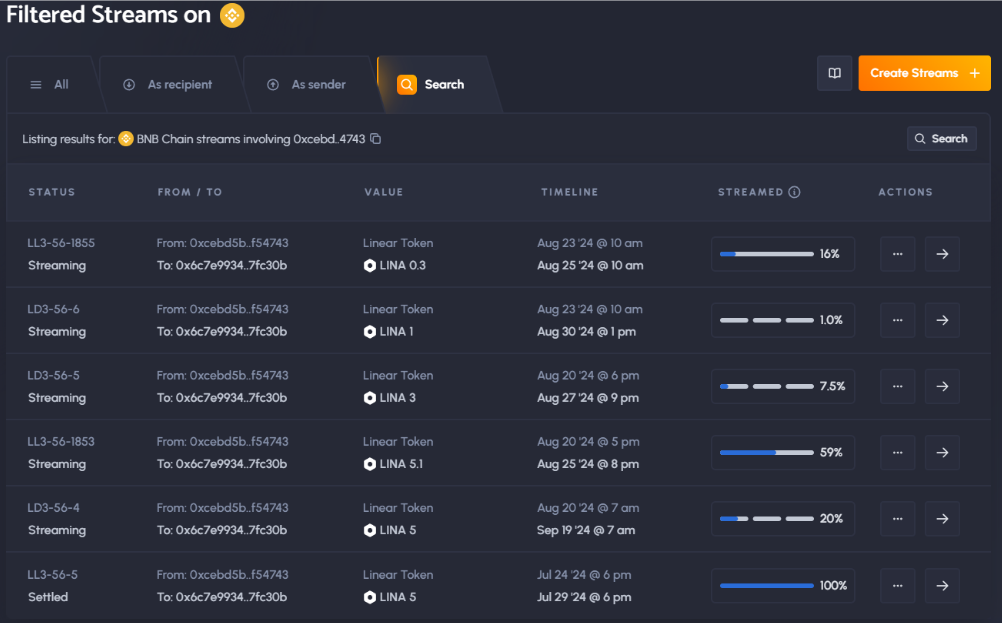Browsing Offers
Browsing and Viewing Assets
After connecting and authorizing your wallet, you will be able to navigate to the ‘My Assets’ tab to view any NFT keys or valid Tokens held that will be tradeable on the marketplace.
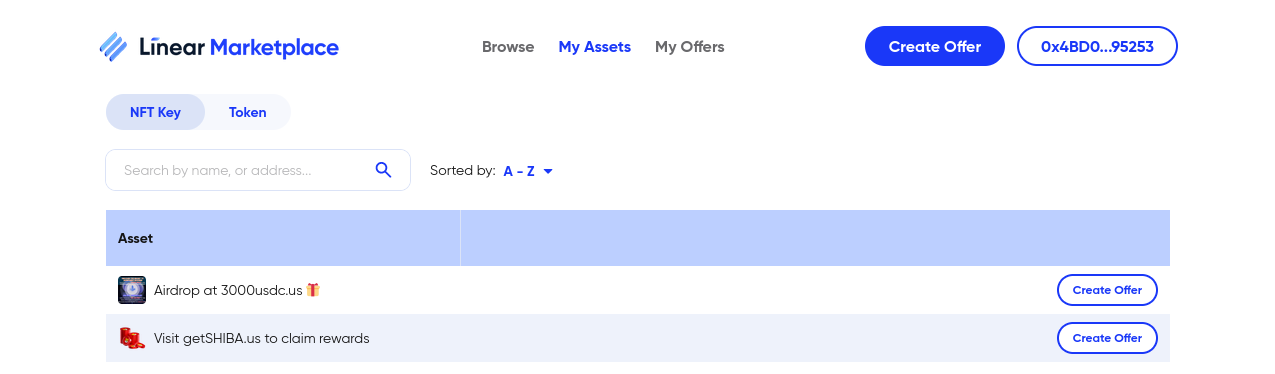
There are a multitude of search and sort features available under the ‘Browse’ tab, including toggles for NFTs, Tokens, and ‘For Me’. These can then be searched through using a name/address; or by sorting via price, age, or alphabetically. You may also change the way products are displayed via the Grid View and List View toggles.

Viewing Trading History
You can view your NFT Key or Token trading history under the ‘My Offers’ tab at any time by using the toggle to view any trades created or filled by your wallet.
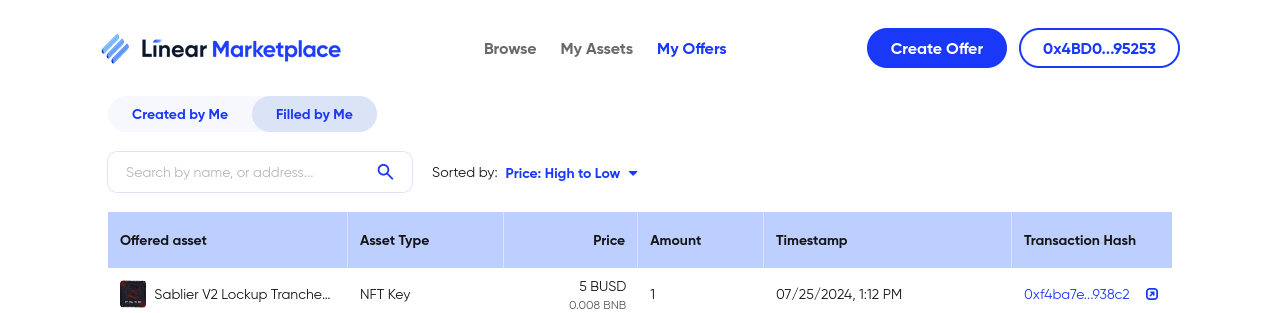
You may also view the trading history of specific Token trades, if the crowd fill option was enabled, allowing you to follow trading market sentiment on that contract.
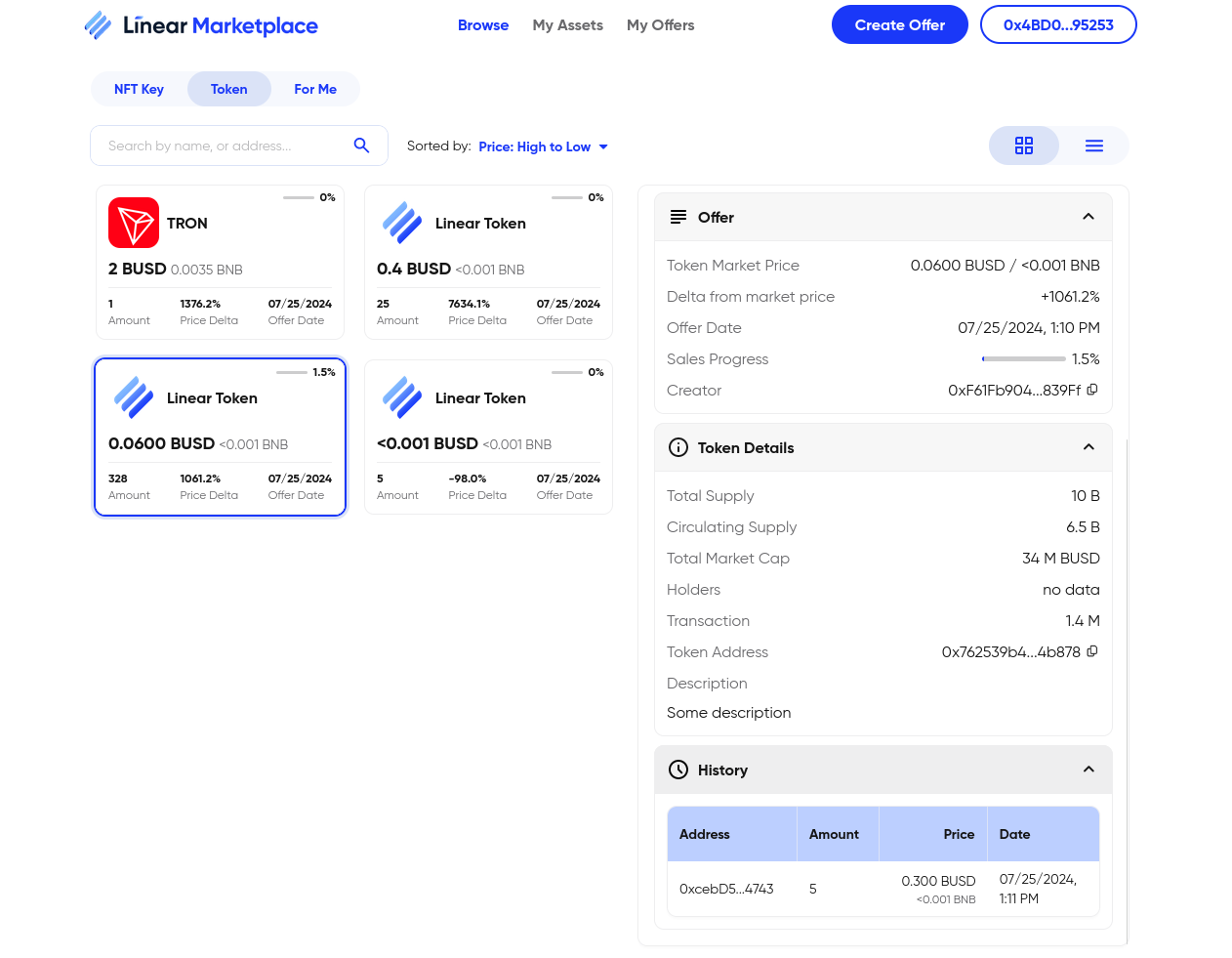
Verifying Sablier Streams
There are steps users can take to ensure their safety when making these transactions. Firstly, when viewing the NFT offer, you are able to see the creator address of the vesting contract.
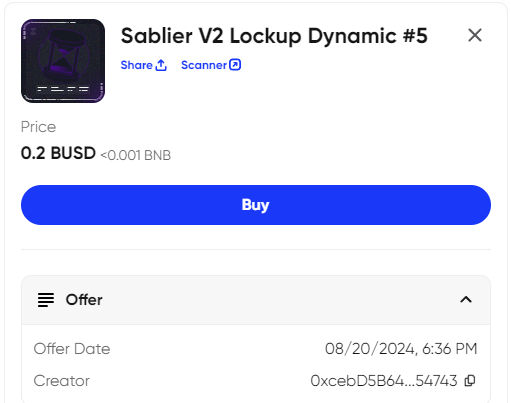
This address may be copied and taken to the Sablier site, app.sablier.com where you can input this into a search under the “Sender” selection.
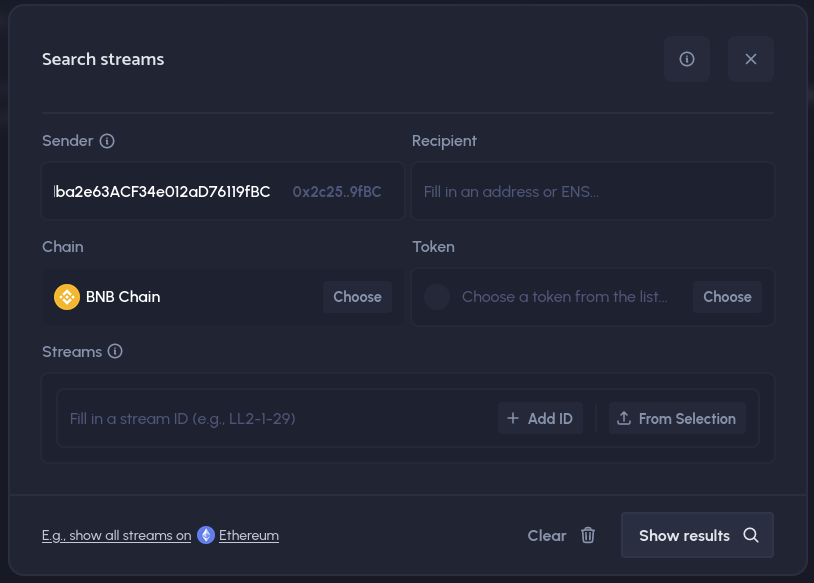
This should bring up a list of all streaming vesting contracts under that address. Once here you may then verify the details of the vesting contract against those listed to ensure the legitimacy of the transaction.